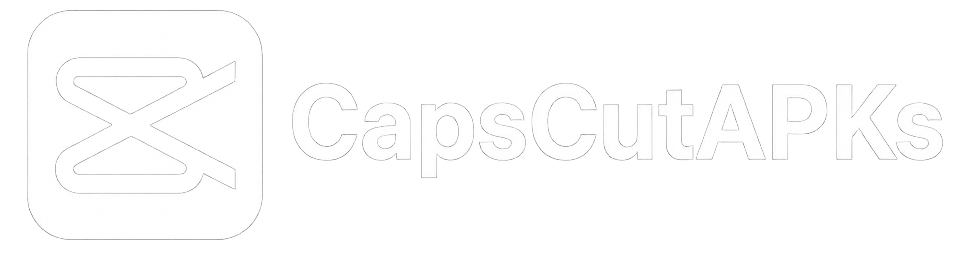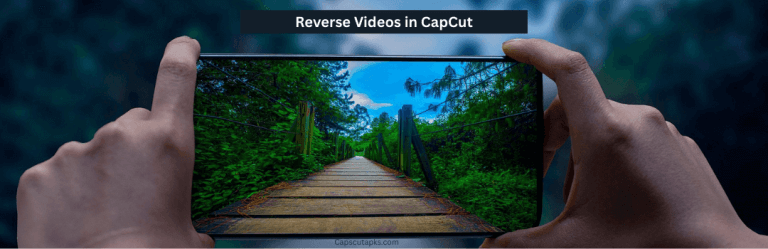How to Add Text on Videos in CapCut App
If you want to create a social media video like an Instagram reel or even just a video story, you can find yourself needing to add text to your videos quite often. Not only can adding texts to your videos be a great creative way to enhance them, but you can also make them informative.
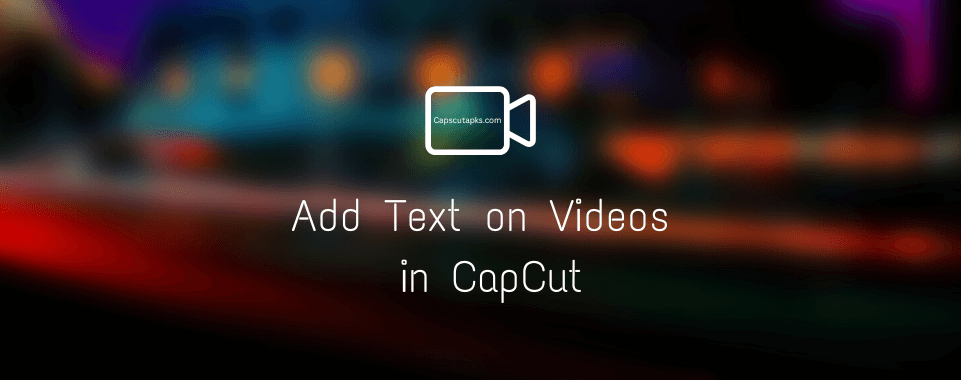
In other words, applying text is one of the most basic yet essential edits you can do. And one of the best apps for this job is CapCut. To help you use it, we have written a detailed guide below.
What is CapCut?
CapCut is one of the most feature-packed and powerful video editing apps for Android and iOS. It provides some of the most advanced editing tools and options you won’t see in any other mobile app.
Because CapCut is owned by TikTok, it is specifically made for making social media videos. It includes various features like the following:
- Wide range of video editing templates and layouts to choose from.
- Comes with AI filters and editing tools for the latest trends.
- Discover video editing styles that are popular on social media.
- Remove or change video backgrounds using the green screen effect.
- Add text titles, text captions, animated text, and much more.
Why and When to Add Text on Videos?
As mentioned, CapCut has all the features you need in a video editing app. This also includes basic text titles, animated text effects, automatic caption texts, and every other kind of text that you may want to use.
However, knowing precisely when to add text is essential to getting the most out of these text features inside CapCut. So let’s understand the following cases where you should add text:
- Text Titles: These are great for telling the viewer what exactly the video is about.
- Automatic Captions: If you’re speaking in your video, automatic captions make your videos fun and easier to understand.
- Animated Text: You can add animated text at key moments to emphasise certain things for a creative touch.
How to Add Text in CapCut?
Now that you know when and why, let’s add text to your clips using CapCut.
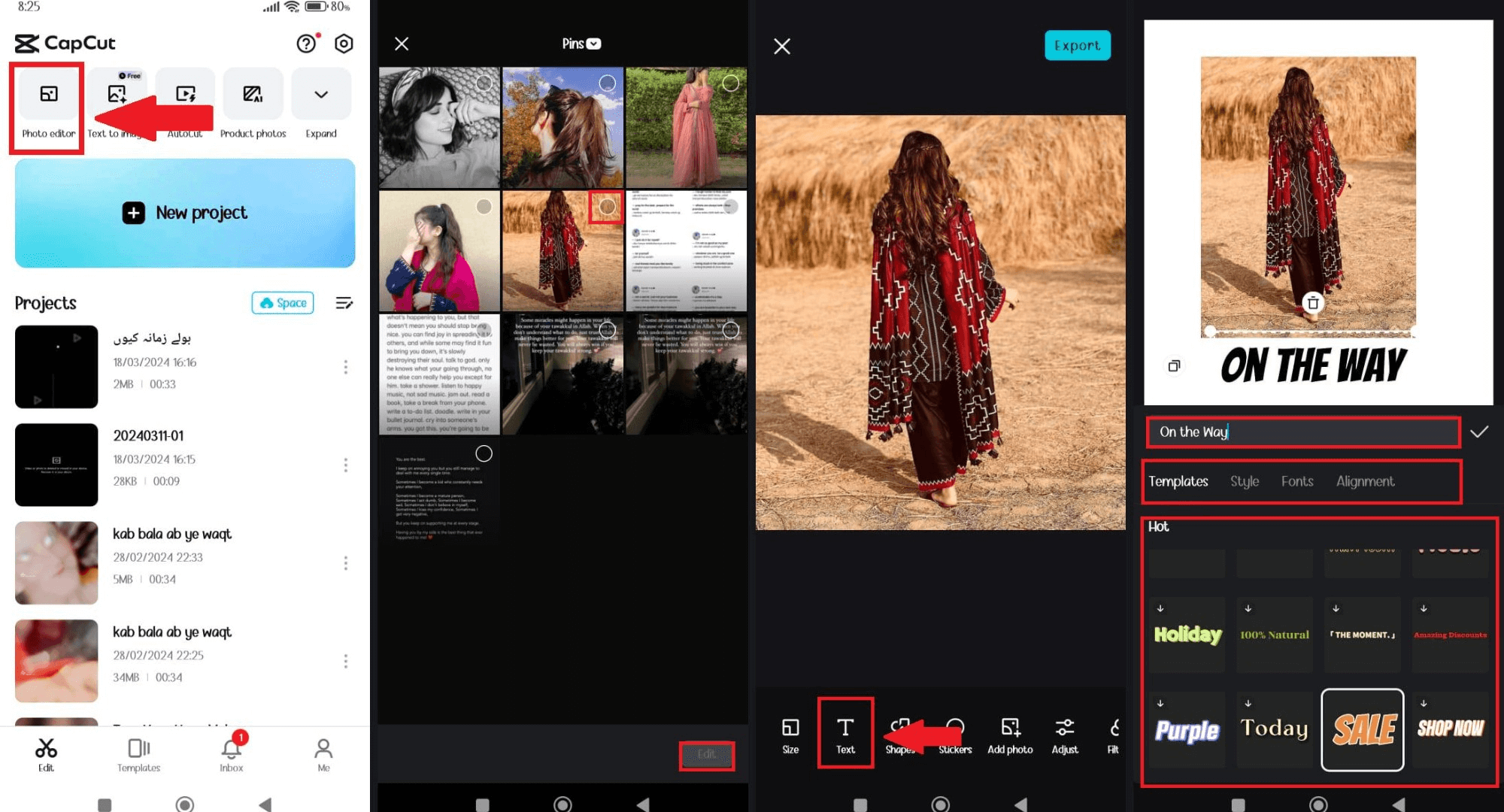
Step-1: First, download CapCut Mod APK on your Android device and open it, then tap on New Project or Photo Editor.
Step-2: Now, select the photos and videos you want to import into it for editing.
Step-3: Once you are on the editing screen, select the Text option and choose the text style you want.
Step-4: Now select the resolution and frame you want, then click on export video.
Conclusion
I hope the guide was helpful for you and you were able to add text and captions to your videos with these steps. If you still have any doubts or other questions related to the CapCut app, you can drop them in the comment section below.